Since launching my blog, I’ve been searching for a simple comment system that doesn’t require running Astro in server-side mode or relying on something like Disqus. Giscus seems to be a great solution, with the only downside being that users need a GitHub account. However, since most of my blog’s readers are likely GitHub users, this shouldn’t be a significant issue.
Additionally, Giscus should help reduce spam comments, a common problem with WordPress sites. The code was originally written and published in the Astropaper tutorial site, either by the author or a contributor. I’m including it here for reference, focusing on the parts relevant to integrating it with this blog. For the full article, check out this link.
Table of Contents
Open Table of Contents
Prequisitess
- the repository is public
- the Giscus app is installed
- the Discussions feature is turned on for your repository
Giscus App
After the prerequisites are done go to Giscus.app
- Enter the username/repo
- Leave Page Discussion mapping at title contains page pathname
- Choose the category. I chose General.
Copy your script tags. It should look like below
<script src="https://giscus.app/client.js"
data-repo="[ENTER REPO HERE]"
data-repo-id="[ENTER REPO ID HERE]"
data-category="[ENTER CATEGORY NAME HERE]"
data-category-id="[ENTER CATEGORY ID HERE]"
data-mapping="pathname"
data-strict="0"
data-reactions-enabled="1"
data-emit-metadata="0"
data-input-position="bottom"
data-theme="preferred_color_scheme"
data-lang="en"
crossorigin="anonymous"
async>
</script>
Adding Giscus to existing Astropaper site
First install Giscus react component.
npm i @giscus/react
Now create a new Comments.tsx React component in src/components
import Giscus, { type Theme } from "@giscus/react";
import { GISCUS } from "@config";
import { useEffect, useState } from "react";
interface CommentsProps {
lightTheme?: Theme;
darkTheme?: Theme;
}
export default function Comments({
lightTheme = "light",
darkTheme = "dark",
}: CommentsProps) {
const [theme, setTheme] = useState(() => {
const currentTheme = localStorage.getItem("theme");
const browserTheme = window.matchMedia("(prefers-color-scheme: dark)")
.matches
? "dark"
: "light";
return currentTheme || browserTheme;
});
useEffect(() => {
const mediaQuery = window.matchMedia("(prefers-color-scheme: dark)");
const handleChange = ({ matches }: MediaQueryListEvent) => {
setTheme(matches ? "dark" : "light");
};
mediaQuery.addEventListener("change", handleChange);
return () => mediaQuery.removeEventListener("change", handleChange);
}, []);
useEffect(() => {
const themeButton = document.querySelector("#theme-btn");
const handleClick = () => {
setTheme(prevTheme => (prevTheme === "dark" ? "light" : "dark"));
};
themeButton?.addEventListener("click", handleClick);
return () => themeButton?.removeEventListener("click", handleClick);
}, []);
return (
<div className="mt-8">
<Giscus theme={theme === "light" ? lightTheme : darkTheme} {...GISCUS} />
</div>
);
}
Now we need to define the Giscus config in src/config.ts
import type { GiscusProps } from "@giscus/react";
...
export const GISCUS: GiscusProps = {
repo: "[ENTER REPO HERE]",
repoId: "[ENTER REPO ID HERE]",
category: "[ENTER CATEGORY NAME HERE]",
categoryId: "[ENTER CATEGORY ID HERE]",
mapping: "pathname",
reactionsEnabled: "1",
emitMetadata: "0",
inputPosition: "bottom",
lang: "en",
loading: "lazy",
};
From the authors notes if you specifiy a theme in the configuration here it will override the lightTheme and darkTheme properties.
For the last thing we just need to add the new Comments component to src/layouts/PostDetails.astro
Be sure to put the import at the top with the other imports and then search for the ShareLinks portion of the code to add the Comments component.
+ import Comments from "@components/Comments";
<ShareLinks />
</div>
+ <Comments client:only="react" />
</main>
<Footer />
</Layout>
If everything is right you should see a comments section below each post like the image below.
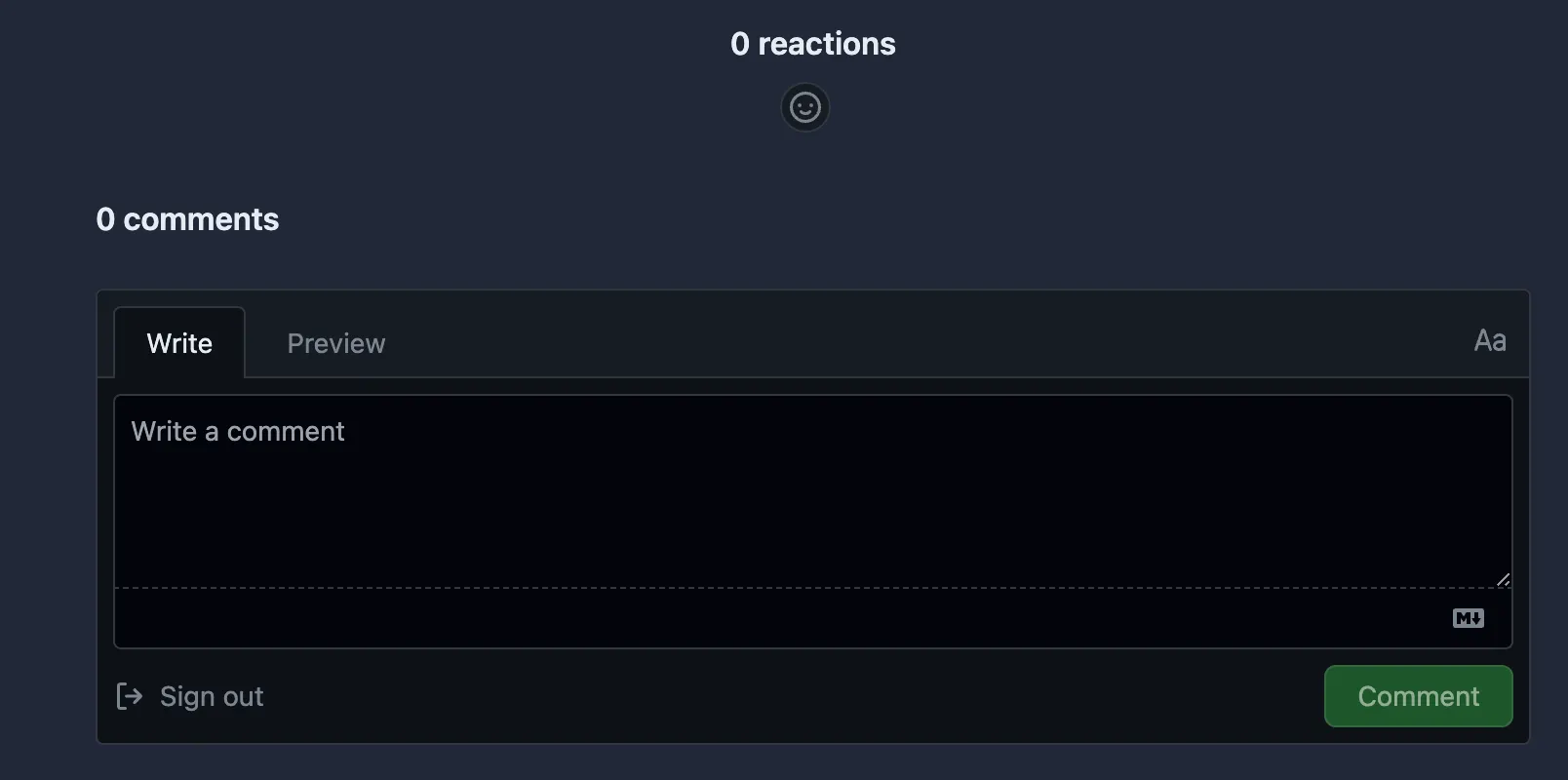
How to integrate Giscus comments into AstroPaper | AstroPaper